CSS List & Table
Table of contents
List
List Properties
list-style-type
리스트들의 마커종류를 고름
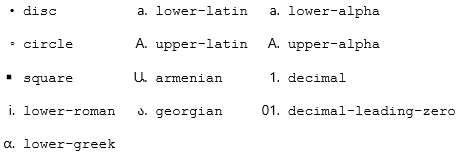
* list-style-type: disc * list-style-type: circle * list-style-type: square * list-style-type: none * list-style-type: lower-roman * list-style-type: upper-roman * list-style-type: lower-greek * list-style-type: lower-latin * list-style-type: upper-latin * list-style-type: lower-alpha * list-style-type: upper-alpha * list-style-type: decimal-leading-zero * list-style-type: decimal (1,2,3...)list-style-position
마커의 위치 지정
list-style-position: inside list-style-position: outsidelist-style-image
내가 지정한 이미지로 마커 이미지 변경
list-style-image: url(images/bullet.png);
Shorthand List property
list-style: type position image(“”) 순서로 진행됨
만약 하나의 값이 빈다면 기본값이 자동으로 들어감
ul {
list-style: square inside url("sqpurple.gif");
}
List Decoration
Remove Default Settings
ul { list-style-type: none; margin: 0; padding: 0; }List Navigation
기본 모양
<ul> <li><a href="#home">Home</a></li> <li><a href="#news">News</a></li> <li><a href="#contact">Contact</a></li> <li><a href="#about">About</a></li> </ul>active된 네비게이션은 hover되어도 색변화 없게
li a:hover:not(.active) { background-color: #555; color: white; }히든 네비게이션 만들기(웹접근성)
네비게이션 바로가기 tab 이동이 안될때
<div id="nav"></div>에css로 #nav {width: px;} 값을 준다
#skipNav{ position:relative; width:100%; overflow:hidden; } #skipNav a{ display:block; height:1px; margin-bottom:-1px; overflow:hidden; text-align:center; text-decoration:none; color:#333; font-size:12px; } #skipNav a:hover, #skipNav a:focus, #skipNav a:active{ display:block; height:auto; padding:5px 0; background:pink; } ---html--- <div id="skipNav"> <a href="#content">본문 바로가기</a> <a href="#nav">글로벌 네비게이션 바로가기</a> </div>
Table
Table Properties
border
사용가능한 요소 :
<table>, <th>, <td>table, th, td { border: 1px solid black; }▸ border-bottom과 같이 부분만 할수도 있음
border-collapse
사용가능한 요소 :
<table>table { border-collapse: collapse; }border-spacing
distance between the borders of adjacent cells
▸ collapse와 반대되는 속성, border-collapse: separate;이여야함 (default)
border-spacing: 15px; or border-spacing: 15px 50px;text-align
sets the horizontal alignment (like left, right, or center) of the content in
<th>or<td>▸ 기본적으로 th는 가운데정렬, td는 왼쪽정렬
vertical-align
sets the vertical alignment (like top, bottom, or middle) of the content in
<th>or<td>▸ 기본적으로 th, td는 중앙정렬
width, height
padding
Table Decoration
Hoverable Table
tr:hover {background-color: #f5f5f5;}Striped Tables
tr:nth-child(even) {background-color: #f2f2f2;}Responsive Table
컨텐츠를 다 담을 수 없으면 가로 스크롤바 생성
<div style="overflow-x:auto;"> <table> ... table content ... </table> </div>
Form
Form Decoration
padded input
padding사용
▸ box-sizing도 사용해야 width값이 복잡해지지 않음
focused Inputs
input[type=text] { width: 100%; padding: 12px 20px; margin: 8px 0; box-sizing: border-box; border: 3px solid #ccc; -webkit-transition: 0.5s; transition: 0.5s; outline: none; } input[type=text]:focus { border: 3px solid #555; }input with icon/image
왼쪽에 아이콘이 있는 input
input[type=text] { background-color: white; background-image: url('searchicon.png'); background-position: 10px 10px; background-repeat: no-repeat; padding-left: 40px; }Animated Search Input
input[type=text] { width: 130px; box-sizing: border-box; border: 2px solid #ccc; border-radius: 4px; font-size: 16px; background-color: white; background-image: url('searchicon.png'); background-position: 10px 10px; background-repeat: no-repeat; padding: 12px 20px 12px 40px; transition: width 0.4s ease-in-out; } input[type=text]:focus { width: 100%; }Styling Textareas
textarea { width: 100%; height: 150px; padding: 12px 20px; box-sizing: border-box; border: 2px solid #ccc; border-radius: 4px; background-color: #f8f8f8; resize: none; }Styling Select Menus
select { width: 100%; padding: 16px 20px; border: none; border-radius: 4px; background-color: #f1f1f1; }Styling Input Buttons
input[type=button], input[type=submit], input[type=reset] { background-color: #4CAF50; border: none; color: white; padding: 16px 32px; text-decoration: none; margin: 4px 2px; cursor: pointer; } /* Tip: use width: 100% for full-width buttons */버튼에 이미지 추가하기
<button> <img src="https://www.placehold.it/50" alt="" width="50" height="50"> </button><button> <img src="https://www.placehold.it/50" alt="" width="50" height="50"> </button>클릭한 색상 따라서 즉시 화면 색상 변경
<form action=""> onchange="document.body.style.color=this.value" <input type="color" value="#00bfff" onchange="document.body.style.color=this.value"> </form>
